![]()
Product Line: Cables
Application Scenario: AirDrop
AirDrop is a frequently used feature for many Apple users, allowing them to quickly transfer photos, videos, and documents to family or friends. However, many have likely experienced slow transfer speeds, freezing, or even failure, especially frustrating during moments like sharing vacation photos or sending client shots on the go. However, with just a cable, these issues can be easily resolved. This article will show you a little-known trick for wired AirDrop transfers, making file transfers fast and stable, even for large amounts of data!
AirDrop Too Slow? A Cable Solves It Easily!
Normally, AirDrop uses Wi-Fi and Bluetooth to establish a connection between devices and transfer files. While convenient, when transferring large amounts of data, unstable connection quality can easily affect speed and even lead to mid-transfer disconnections. In such cases, you can use a USB Type-C to USB Type-C cable to connect the two devices, such as Silicon Power's Boost Link PVC LK15CC. This enables wired AirDrop transfers, which not only enhances transfer stability but also allows for smoother transfers of large files due to its high-speed capabilities.
Wired AirDrop Transfer Tutorial: Quick Start in 4 Steps
First, you only need two iPhones, a transfer cable, and remember to turn on Bluetooth and Wi-Fi. Then, select the files you want to share, press AirDrop, and you can quickly send large videos and photos. This works for iPhone, iPad, and Mac!
Here's a step-by-step guide for wired AirDrop transfers:
1. Prepare a USB Type-C to USB Type-C cable and connect the two devices.
2. When the "Trust This Computer" prompt appears, tap "Trust" to ensure the devices are successfully connected.
![]()
“Trust This Computer” prompt window (Image source: Apple official website)
3. Select the files you want to send and share them using AirDrop.
![]()
AirDrop sharing window (Image source: Apple official website)
4. After selecting the connected device, if "Using Wired Connection" appears, it means the files are successfully being transferred via a wired connection.。
![]()
“Using Wired Connection” message indicates successful file transfer (Image source: Apple official website community)
In addition to this text tutorial, here's a video tutorial for wired AirDrop transfers for your reference:
Video resource:techINtosh
With a few simple steps and a transfer cable, you can use wired AirDrop to solve the problem of lagging transfers for large amounts of data! If you are using an iPhone 15 or newer model, remember that the cable must be USB Type-C to USB Type-C. If one or both phones still have a Lightning port, you can also use a USB Type-C to Lightning or Lightning to Lightning cable, as they also support the wired AirDrop transfer function.
Whether you're packing up an entire trip's photos to send to friends after a vacation or instantly exchanging editing materials with a partner after shooting a short video, just connect the cable for fast and stable transfers. Enjoy faster, more reliable transfers without the lag or dropouts of wireless connections!
• • •
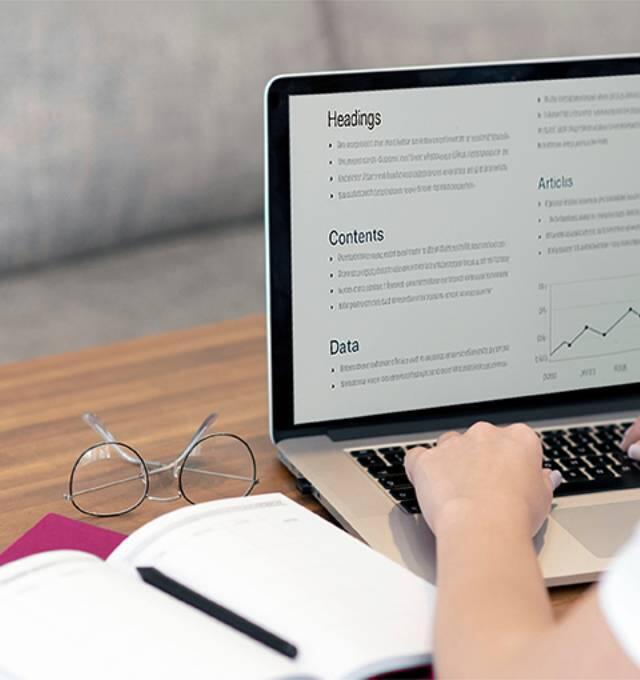
__25G12KAFS3.jpg)


