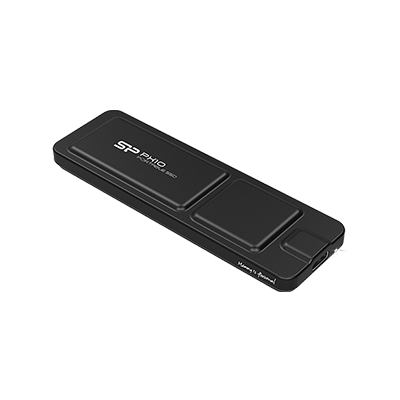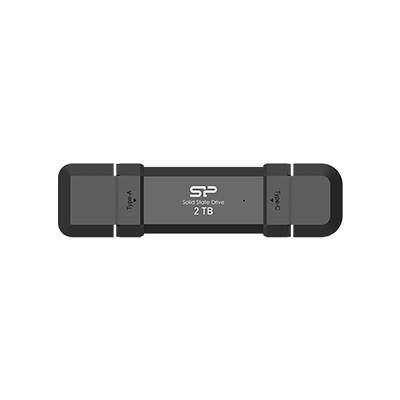Portable SSD Guide for Your Phone: Free Up Storage on iPhone and Android!
![]()
Using an external SSD with your phone can expand its storage capacity.
If you love capturing life's moments with your phone, you've probably faced the dreaded "storage full" notification. Cloud storage or upgrading to a higher-capacity phone are options, but they may not be the best solution for everyone. There's a simpler way: using a portable SSD to directly save videos and photos, freeing up your phone's storage! This article will walk you through the basics and benefits of using a portable SSD with your phone, helping you easily free up space and capture every moment without worry.
Menu
-Benefits of Using a Portable SSD with Your Phone
-How to Record Videos Directly to a Portable SSD with Your Phone
With the iPhone 15 / 16 adopting the USB-C interface, users can now record videos directly to a portable SSD. After shooting, you can simply unplug it and connect it to a computer, saving time, effort, and space, and speeding up the editing process. Android phone users can also use third-party apps to save videos directly to a portable SSD, ensuring their phone's storage isn't consumed and offering more flexibility for shooting and accessing files.
Benefits of Using a Portable SSD with Your Phone
1. Free Up Phone Storage
Although 256GB is a standard storage size for many phones today, a large part of it is occupied by the operating system and apps, leaving less room for personal files. If you often take lots of photos and videos, your available space can run out fast. Using a portable SSD with your phone allows you to back up your files regularly, free up internal storage, and conveniently carry your data wherever you go.
2. Easy Import to Computer
Transferring files from your phone to a computer often requires the right cables, and differences between phone and computer operating systems can create compatibility challenges. While cloud storage is another option, it may not be ideal for organizations and is limited by your internet speed. Saving your data to a portable SSD allows for easy file access on Windows, macOS, or other systems. Plus, the iPhone 15 even supports direct video recording to a portable SSD, eliminating extra transfer steps and saving even more time.
3. Streamlines Team Workflows
Just like how cameras rely on memory cards, portable SSDs can streamline file handovers in team collaborations. For instance, after a shoot, a photographer can simply pass the memory card to the post-production team for quick file transfer. In contrast, when footage is stored in a phone, exporting the files takes additional time and slows down the workflow. By storing files directly on a portable SSD, team members can easily exchange data, while its high read/write speeds significantly reduce transfer times and enhance overall productivity.
4. Supports ProRes Video Format (iPhone Exclusive Feature)
If you are an iPhone 15 Pro/Pro Max or iPhone 16 Pro/Pro Max user, these models support up to 4K60fps and 4K120fps ProRes formats, respectively. However, to record in 4K ProRes, a portable SSD is required. This is likely because the phone might not have sufficient write speeds; therefore, Apple mandates the use of a portable SSD for ProRes recording to ensure smooth and stable performance.
What is Apple ProRes?
Apple ProRes is a high-quality, lossy video compression technology developed by Apple. It uses intra-frame compression, meaning each frame is compressed individually to reduce file size. This approach lowers decoding complexity while retaining significant color detail, helping to lighten the processing load during post-production. Apple has also developed dedicated ProRes decoders for Final Cut Pro X, Adobe Premiere, and DaVinci Resolve, striking a good balance between image quality and efficiency.
Which portable Storage Devices Does iPhone Support for ProRes?
According to Apple's official guidelines, a portable storage device must meet the following criteria to support portable video recording:
- Your external storage device must be formatted with exFAT. Password-encrypted drives aren't supported.
- Use a USB 3 cable with a speed of at least 10 Gbits per second.
- Your external storage device must write at speeds of at least 220 MB per second for 4K60 ProRes and at least 440MB per second for 4K120 ProRes. If you attach a slower external storage device, you might get a Slow Recording Speed message.
- Use the Files app to format your external storage device and manage your ProRes files.
- You must re-format your external storage device before beginning each 4K120 ProRes recording session to ensure optimal performance.
- To record to your iPhone, disconnect the external storage device.
Essentially, only portable solid-state drives (SSDs) meet these standards. For instance, portable traditional hard drives cannot satisfy the transfer speed requirements. While Android phones don't have explicit regulations, it's advisable to follow iPhone's standards to avoid potential errors.
How to Record Videos Directly to a Portable SSD with Your Phone
Want to preserve your phone’s storage while capturing high-quality video? Here's a guide on how to record directly to a portable SSD, applicable for both iPhones and Android devices.
Recording to a portable SSD with the iPhone's Camera
The Camera app on iPhones supports direct recording to a portable SSD. Specifically, iPhone 15 Pro / Pro Max supports ProRes 4K60fps, and iPhone 16 Pro / Pro Max supports up to 4K120fps. Let's dive into the settings:
Setup Process: Go to Settings > Camera > Formats > Turn on Apple ProRes.
![]()
iPhone’s camera allows you to set the Apple ProRes format.
Once you've done this, open your Camera app, select Video mode, and tap on ProRes to enable it. When you see "USB-C" appear at the bottom of the recording screen, it means you're now recording ProRes video directly to your portable storage device.
![]()
iPhone’s camera allows you to set the Apple ProRes format.
Keep in mind that the iPhone’s built-in Camera app doesn’t let you select a storage location. If you’re recording in ProRes at 4K60fps or 4K120fps, a portable SSD is required. For lower-resolution videos in standard formats, you'll need to use your phone's internal storage or a third-party app to save them to a portable device.
Using Third-Party Apps to Record to a portable SSD
While the iPhone's camera supports direct recording to a portable SSD only for ProRes 4K60fps (iPhone 15 Pro/Pro Max) and 4K120fps (iPhone 16 Pro/Pro Max), if you want to record in standard formats, you're limited to internal storage. Similarly, most Android phones don't support direct recording to a portable SSD via their native camera apps; you'll need a third-party app for this.
Here are three popular apps that offer the ability to save recordings to a portable SSD. Note that some may require a purchase:
- Blackmagic Camera APP (Supports iOS & Android)
- Motion Cam Pro (Paid)
- MCPRO 24 fps (Paid)
The Blackmagic Camera APP is a great option as it supports both iOS and Android and allows you to customize your video saving location. Below, we'll use a Samsung S23 as an example to show you how to use a third-party app to record video to a portable SSD.
Step-by-Step Guide (Example: Samsung S23 with Blackmagic Camera App)
Step 1. Connect the portable SSD to Your Phone
Plug your portable SSD into your phone. You can check the status bar to see if the USB setting is correctly identified as "Transferring files." Another way to confirm a successful connection is if the portable device appears in your "Files" app.
![]()
Tutorial: Recording to an external SSD using third-party apps-1
Step 2. Set the Storage Location to Your External Device
In the Blackmagic Camera app, go to Setting > Media > Save Clips to > Select your external storage device > Allow access to files > Create a new folder as needed. Once done, return to the recording interface. At the bottom of the screen, you should now see the external device's storage space and the available recording time.
![]()
Tutorial: Recording to an external SSD using third-party apps-2
Step 3. Start Recording Directly to the portable SSD!
After setting your storage location, you can now record videos directly to your portable SSD. When you're finished, remember to select "Unmount" from the status bar before disconnecting the drive. Do not pull it out directly, as this could corrupt your recorded files!
![]()
Tutorial: Recording to an external SSD using third-party apps-3
Best portable SSDs for Your Phone
When selecting a portable SSD for your phone, it’s important to consider your storage requirements. A capacity of 1TB or more is generally recommended, as it provides plenty of space while remaining cost-effective. If speed matters to you, choose a model that supports USB 3.2 or higher, and be sure to check its read and write speeds to ensure quick and efficient data transfers.
If you're a content creator who frequently records videos on your phone and wants to use a portable SSD for data storage or backup, here are three recommended products from Silicon Power that are compatible with phones, computers, and tablets. They all feature USB Type-C interfaces and offer high-speed read/write capabilities, making file access across devices a breeze!
Silicon Power MX10
The Silicon Power MX10 portable SSD is known for its high speed and compatibility, making it perfect for iPhone 15 Pro/Pro Max users who want to directly record ProRes footage. It supports various mobile devices and computer operating systems.
What's more, the MX10 has a powerful built-in magnetic function that allows it to easily attach to compatible devices. Its fast transfer speeds enable efficient data transfer and instant access. Plus, it's drop-proof, dust-proof, and waterproof, ensuring durability, and it comes in various capacities to suit different needs!
Silicon Power PX10
If you're looking for a portable SSD that's fast, thin, light, and offers large capacity, don't miss the Silicon Power PX10. It boasts incredibly fast read/write speeds, allowing you to transfer a 10GB high-definition video to your computer in just a few seconds, significantly streamlining your workflow.
The PX10 offers massive capacities, up to 4TB, enough to store 40 high-definition movies with ease. Whether it's a TV series you cherish or photos you've been reluctant to delete, the PX10 can hold them all. For gamers, the PX10 also provides ample space for all your favorite games, and it's plug-and-play, so you'll never have to worry about running out of space!
Silicon Power DS72
The Silicon Power DS72 is a top pick for videographers and content creators. Its 2-in-1 design integrates both a USB Type-A and next-gen USB Type-C interface, making it compatible with phones, computers, and a wide range of other devices anytime, anywhere.
The Silicon Power DS72 delivers ultra-fast transfer speeds, capable of moving a massive 200GB file in just the time it takes to play a single song. This gives creators the flexibility to transfer files from various devices to their computer for editing at any time and from any location. With its generous storage capacity, there’s no need to worry about running out of space for your footage. Compact and easy to carry, the DS72 also features a sleek metal body and a dual-flip cover design, combining style and practicality to enhance your creative workflow.
![]()
Silicon Power portable SSDs are ideal for various storage needs.
Conclusion
Whether you're a professional photographer or someone who simply enjoys capturing everyday moments, running out of phone storage is a common frustration, often leading to the tough choice of deleting old photos or files. By saving photos and videos directly to a portable SSD while shooting, you can free up space on your phone and make file management much more efficient.
Regardless of whether you're an iPhone or Android user, a portable SSD can significantly streamline your creative process. Hope this information helps you choose the perfect storage solution to easily free up phone space and capture every precious moment!
FAQ
• • •
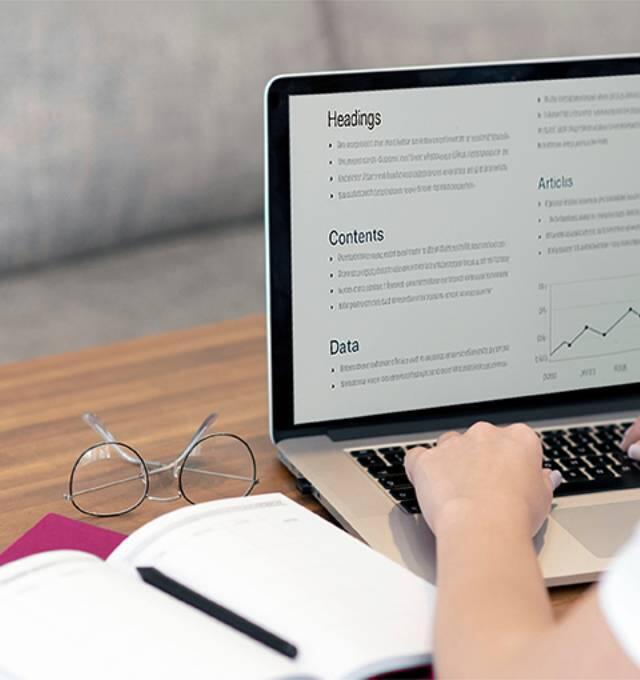

__25G12Gfr53.jpg)
__25G12KAFS3.jpg)
__25G12rV6Tn.jpg)


__25G18XMNWz.jpg)