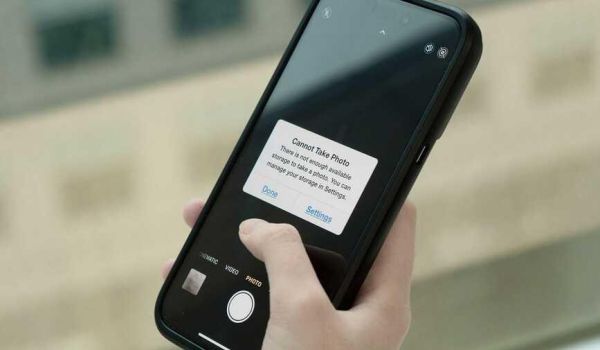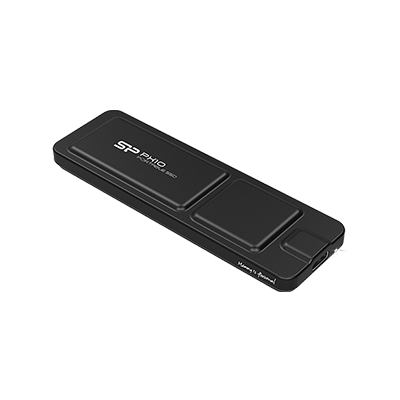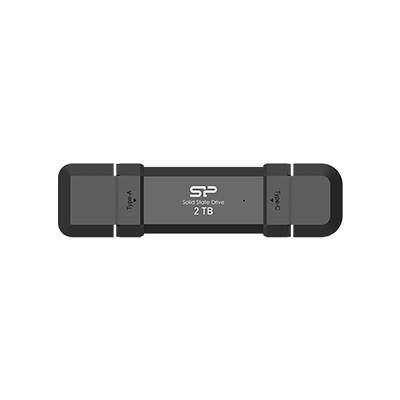Portable SSD Buying Guide|From Basic to Advanced Uses, Even Works with iPhone
![]()
Whether you're a photographer, video editor, student, or office professional, you'll eventually run into storage limits on your computer. That’s when a fast, secure portable hard drive becomes a must-have. It lets you back up important files, transfer videos and photos with ease, and keep essential data with you wherever you go. In this guide, we’ll walk you through how to choose the right drive, format it properly, use it effectively, and even connect portable SSDs to your iPhone. Everything you need to know, all in one place!
🔍 What is a portable Solid State Drive (SSD)?
A portable SSD is a storage device that uses flash memory. Unlike traditional hard drives with spinning platters and read/write heads, it offers a more efficient, durable, and power-saving storage solution.
🔹 Key Features
- Blazing Fast Transfers: Read/write speeds can reach over 1000MB/s (depending on the interface).
- Super Durable & Shock-Resistant: No moving parts, excellent durability.
- Compact & Lightweight: More portable, plug-and-play convenience.
- Low Power Consumption & Quiet: Ideal for mobile workers or quiet environments.
💡 Ideal for: Video creators, photographers, gamers, and those who carry high-performance files on the go.
💡 Recommended Models: PC60, B75 Pro, DS72, PX10
🔍 Why Choose an SSD Over a Traditional Hard Drive (HDD)?
- Faster Transfer Speeds: Easily drag and drop large files, making video editing and backups incredibly smooth.
- Drop and Shock Resistant: No worries about minor accidents when carrying it around.
- Ultra-Quiet, Low Heat: Fanless design ensures greater stability.
- Compact and Lightweight: A must-have for business trips or on-location shoots!
🔍 Format Guide: Get Your SSD Working Perfectly on Mac & Windows
For Windows Users: exFAT Formatting Process
- Insert the SSD → Open "File Explorer."
- Find the drive → Right-click and select "Format."
- Choose "exFAT" as the File System.
- Click "Start" to complete the formatting.
For Mac Users: exFAT Formatting Process
- Insert the SSD → Open "Disk Utility."
- Select the drive → Click "Erase."
- For Format, choose: exFAT.
- For Scheme, choose: "GUID Partition Map."
- Click "Erase" to complete the formatting.
💡 Tip: It's recommended to use the exFAT format because it supports both Mac and Windows systems!
🔍 iPhone Usage Guide: Easily Access Data with a Portable SSD
🔹iPhone 15, 16 (Type-C Version)
-
Directly connect using a USB-C to USB-C cable.
-
Must be formatted as exFAT.
-
Can directly read/write data using the built-in "Files" App.
💡Recommended Models: B75 Pro、DS72、PX10、MX10
🔹iPhone 14 (and below) (Lightning Version)
- Requires a Lightning to USB 3 Camera Adapter combined with a charging cable for power.
- Must be formatted as exFAT.
- iOS 13 and above support portable storage devices.
💡 Recommended Models: MS60、MS70
🔍 How to Transfer Photos/Videos to a Portable SSD on iPhone?
- Connect the SSD to your iPhone (ensure proper power supply).
- Open the "Files" App → Tap "Browse" at the bottom.
- Locate your portable SSD device.
- Go to the "Photos" App, select your files → Tap "Share" → "Save to Files" → Choose your portable drive.
💡 Tip: You can also directly drag and drop files to your portable drive within the "Files" App for easier management!
📌 Conclusion
A portable SSD isn't just for backing up data; it’s a powerful tool that can greatly enhance your productivity and entertainment experience. From video editing and file transfers to photo backups and quick access to essential files, a high-speed, portable, and rugged SSD is the perfect companion for both work and play.
• • •
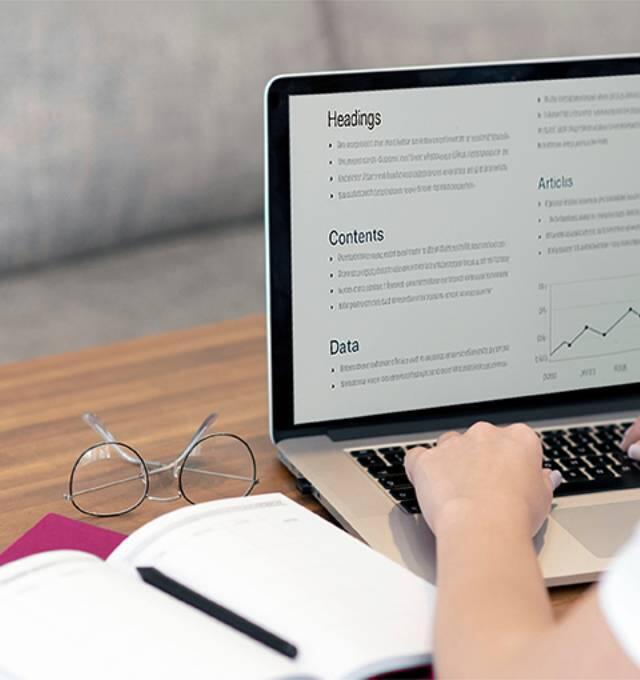
__25G12KAFS3.jpg)
__25G125AOeQ.jpg)
__25G18XMNWz.jpg)