Need More PS5 Storage? Here’s What to Know About Internal and External SSDs
![]()
SONY allows PS5 players to expand storage using an M.2 SSD.
In 2021, Sony announced that the PS5 would support M.2 SSD expansion, allowing gamers to store more of their favorite games. While the PS5 itself has 825GB of storage, only 669GB is usable after accounting for the operating system. For players who love high-quality, large-sized games, this space can quickly become insufficient. This is where purchasing an SSD that meets official specifications comes in handy. Not only does it free up more storage, but choosing an SSD with fast read/write speeds and heat dissipation can also enhance your gaming experience!
This article will delve into the differences between internal and external SSD expansion for PS5, provide buying advice, and offer installation instructions to help you easily upgrade your PS5 storage!
Menu
-Why Do You Need to Expand Your PS5's Storage?
-Expand Your PS5 Storage: Internal or External SSD?
Why Do You Need to Expand Your PS5's Storage?
While some players opt for the disc version of the PS5, and the PS5 Slim can even be expanded with a dedicated disc drive, it's important to note that games on discs cannot be played directly; they still need to be installed onto the console. If you don't typically collect physical discs or aren't considering reselling games, the risk of disc damage is also relatively high.
The disc version offers the benefit of playing 4K UHD Blu-ray discs and appeals to gamers who enjoy collecting physical copies. However, it comes at a higher price and has a bulkier design. On the other hand, many prefer the digital version for its slimmer, more minimalist appearance, which better fits modern aesthetics, an important consideration if design matters to you.
While many gamers still favor the disc version for collection, the shift toward digital content is clear. In the future, discs may become rare, with some niche games going digital-only or quickly out of print. Over time, discs may serve mainly as collectibles. Regardless of choosing a disc or digital console, storage limitations will eventually become an issue for all players.
Furthermore, while the PS5 Pro enhances hardware specifications like memory bandwidth, CPU, and GPU, its built-in storage capacity has not increased. Therefore, you will still need to consider using an SSD for PS5 expansion to accommodate the storage of a large number of games.
![]()
If you play large games, installing an internal SSD lets you launch them directly.
Expand Your PS5 Storage: Internal or External SSD?
To expand your PS5 storage, you can choose between a PCIe Gen 4.0 M.2 NVMe SSD that meets official specifications or an external SSD. Both have their pros and cons, which you can evaluate based on your personal usage habits and needs.
If you frequently play large-sized games, an internal SSD is a better choice. Once installed, it allows you to launch games directly without the hassle of transferring files back and forth. For convenience and performance, consider a 1TB or larger SSD to meet your storage needs in one go. Higher-capacity SSDs also tend to offer better read/write speeds, so if your budget allows, opting for 2TB or more can deliver a smoother gaming experience.
Furthermore, the heat dissipation design of an SSD is crucial. We recommend choosing products with a heatsink design, such as the SP XS75, which features an aluminum heatsink. This ensures effective temperature control even under heavy load. Its high read/write speeds also effectively reduce game loading times, allowing you to enjoy a smooth gaming experience.
On the other hand, the advantages of an external SSD include its versatility and portability. It can be used not only for PS5 expansion but also for daily photo storage or computer backups. If your games don’t take up much space or you mainly play PS4 titles, an external SSD is a convenient choice. Just plug it into your PS5 and start playing, no internal installation required.
In recent years, external SSD transfer speeds have significantly improved. For example, the SP PX10 boasts read/write speeds of 1,050MB/s, allowing even a large 40GB game file to be transferred in less than a minute. For players who don't want to deal with the complexities of installing an internal SSD, this is a very practical and convenient solution.
How to add an M.2 SSD to your PS5?
If you've decided to expand your PS5 storage with an M.2 SSD, here's what you need to know before installation.
Important Notes Before Installing an SSD in Your PS5
Before buying an M.2 SSD for your PS5, make sure you're familiar with Sony's official specifications. It's crucial to select a product that includes a heatsink, thermal pad, or other cooling structure to ensure effective heat dissipation. For example, the SP XS75 comes with a heatsink design, ensuring high performance even under intense use.
Be sure to check the correct SSD interface for the PS5. Many users mistakenly confuse M.2 NVMe SSDs with M.2 SATA SSDs, but only M.2 NVMe SSDs are compatible. These two types differ in both transfer interfaces and read/write speeds, so choosing the wrong one can lead to incompatibility.
PS5 SSD Installation Guide
Once you have your SSD, it's time to install it! Before you begin, update your PS5 to the latest version, then turn off the console and let it cool down. You'll also need the following items:
- SP XS75 or another SSD that meets the required specifications
- Phillips-head screwdriver
- Good lighting (use a lamp or move to a well-lit area)
- Before getting started, discharge any static electricity by touching a metal object. This helps protect your SSD and PS5 from potential damage.
PS5 SSD Installation Steps:
- Lay your PS5 console flat and remove its base. While holding the console steady, gently slide the cover to the right to remove it.
- Once the cover is off, locate the rectangular cover plate above the expansion slot and remove its screw.
- Lift off the cover plate. You'll see a green expansion slot area. Remove the screw and spacer from this area.
- Insert your XS75 (or other compatible SSD) into the corresponding slot and secure it with the screw. Don't worry if you haven't installed one before; commercially available SSDs will only fully slot into the PS5 if the direction and position are correct.
- Reattach the cover you removed earlier.
- After formatting, you'll be ready to enjoy gaming on your expanded PS5!
Once the installation is complete, you'll see a formatting guide when you turn on your PS5. Follow the on-screen instructions to format the SSD. If your SSD already contains files, remember to back them up before formatting to avoid losing any existing game data!
![]()
Before installation, touch a metal object to discharge static and prevent damage to the SSD or PS5.
Conclusion
Deciding between an internal or external SSD for your PS5 comes down to your gaming habits and storage needs. If you frequently play large-sized games, an internal SSD is a better choice, as it lets you launch games directly without transferring files.
On the other hand, if you value flexibility and portability, an external SSD may suit you better. It can store your games and also double as a backup drive for your computer, offering more versatile use.
No matter which method you choose, selecting the right product based on your requirements will effectively expand your PS5 storage and enhance your overall gaming experience. With the information and installation guide provided in this article, you should now have a clearer understanding of the key considerations for purchasing and installing a PS5 expansion SSD.
Whether you're a performance-driven gamer or a practical user who values versatility, upgrading your PS5 storage is straightforward when you choose the right product. Get ready to game without limits!
FAQ
• • •
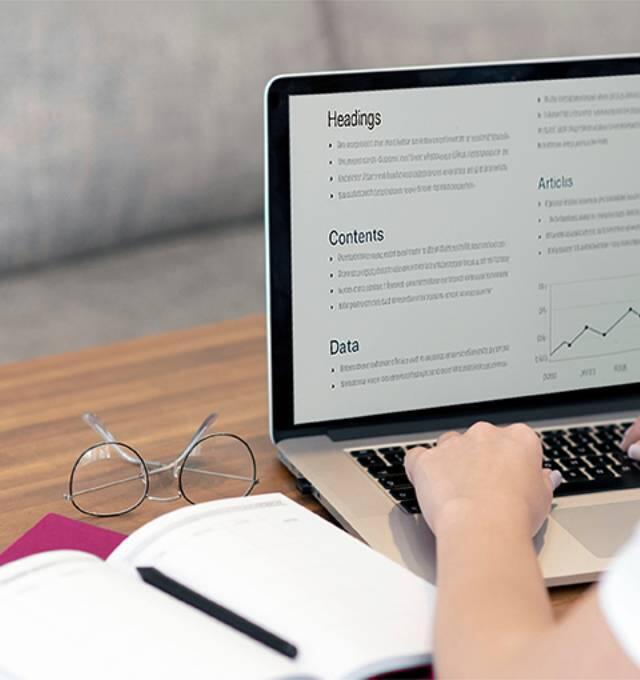
__25G12ODR37.jpg)






