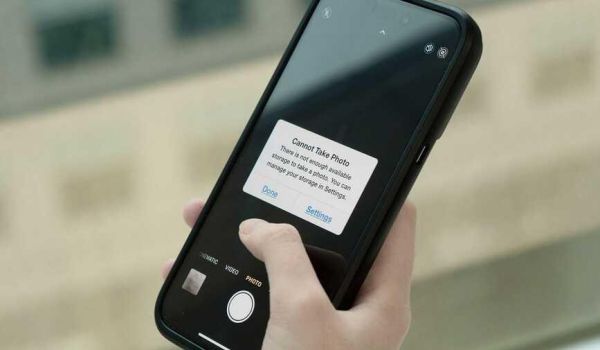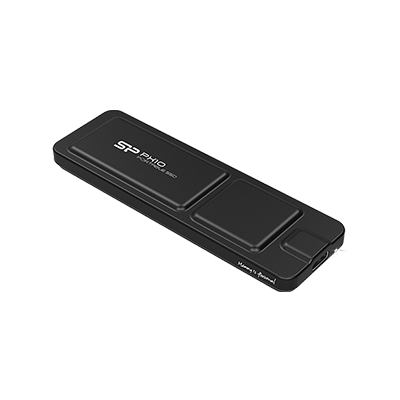Top Storage Picks Every Content Creator Needs for Smooth 4K Shooting and Editing
Content creators, such as YouTubers and TikTokers, rely on nonstop creativity, and to bring their ideas to life, the right gear is essential. Among all tools, storage devices are key to smooth video production. If your hard drive is slow or memory is limited, file transfers lag, and editing becomes frustrating. High-performance SSDs can quickly handle a full day’s 4K footage, while large-capacity memory keeps editing smooth, even when multitasking with YouTube or editing software.
In this article, we share must-know tips for choosing the right SSD and memory. Whether you're just starting out or already a seasoned professional, upgrading your storage setup can enhance efficiency and make your creative workflow faster and smoother.
Menu
-High-Speed External SSDs: No More Waiting for File Transfers
-ProRes Recording: Direct Saving to External SSD
-High-Performance SSDs: Seamless Data Import
High-Speed External SSDs: No More Waiting for File Transfers
Today’s content creators, whether YouTubers, TikTokers, or Instagram influencers, rely heavily on video shooting as part of their daily routine. But after filming, the most time-consuming step is often transferring files from memory cards to storage devices. With video quality jumping from 1080P to 4K, file sizes have grown significantly, making slow transfers even more frustrating.
Take my typical day as an example: I often shoot over 20 to 30 clips for social media or product promos. Previously, I utilized a traditional external hard drive for backups. Even though the clips were short, transfer speeds were painfully slow, especially when handling multiple memory cards with RAW photos and B-roll footage. Organizing 3 to 4 cards could take nearly an hour.
The traditional hard drive had a read/write speed of only around 640 MB/s, which bottlenecked the entire process. After switching to the Silicon Power PX10 external SSD, which offers read speeds up to 1,050 MB/s, everything changed. Now, transferring 100GB of 4K 60fps footage takes less than two minutes. Even with 3 full memory cards, the entire transfer process can wrap up in under 30 minutes, saving time and boosting workflow efficiency.
ProRes Recording: Direct Saving to External SSD
As demand for high-quality short videos continues to grow, I have also started using iPhone’s ProRes format to shoot social media content. ProRes supports 4K 60fps and preserves rich color detail, making it ideal for showcasing product textures in promotional shorts.
However, recording in ProRes requires an external SSD for both storage and stability. For added convenience, I use the Silicon Power MX10, a magnetic SSD that attaches to the back of the phone during filming. Even with dynamic camera movements, footage remains stable. It also includes a magnetic ring for Android compatibility, allowing direct recording and easy file access right after filming, no conversions needed. With read speeds up to 1,000 MB/s, both recording and transferring are fast and efficient.
Using external SSDs like the MX10 and PX10 also helps offload large video files without taking up space on your computer’s internal drive. For creators who work remotely or on the go, this setup is a game-changer. Just store your videos and editing projects directly on the SSD, and you can plug in and start editing anytime, anywhere.
Carrying an external SSD means taking your entire project with you, perfect for creators who edit on the go. Whether you're working from home, at a café, or while traveling, you can easily plug the SSD into your laptop and pick up right where you left off.
With the high-speed performance of the Silicon Power PX10 and MX10, importing large video files into editing software is fast and seamless. Many YouTubers and content creators prefer mobile editing setups, but limited laptop storage can quickly become an issue. That’s where external SSDs shine; they offer ample capacity, high transfer speeds, and help keep your workflow efficient, no matter where you're working.
![]()
Choosing an SSD with high read/write speeds can save time during file transfers.
High-Performance SSDs: Seamless Data Import
While external SSDs offer great portability, when it comes to editing more complex product promotion videos, I still prefer using the desktop’s internal SSD for post-production. In addition to the desktop’s stable performance, clients often share product images or related footage via cloud platforms, making it more convenient to download directly to the computer’s internal SSD rather than re-transferring files from an external drive.
Many content creators also prefer to store their footage centrally on their computer to avoid file scattering across multiple storage devices, which can complicate project management. This is especially important when working on long-form videos that involve dozens of 4K clips, image assets, effects, and audio layers. An internal SSD typically provides more stable performance during heavy editing tasks.
However, if the SSD’s read/write speed isn’t fast enough, importing large video files can become painfully slow, and worse, even opening files may cause crashes. The SP Assistant once experienced an editing crash caused by an overloaded internal drive, leading to a total loss of unsaved work during file import. This highlights the importance of investing in high-speed storage for reliable editing.
That’s why I recommend choosing SSDs that support the NVMe transfer protocol and feature a PCIe interface for optimal editing stability. For their setup, I upgraded the desktop SSD to the Silicon Power US85, which uses PCIe Gen5 x4 and delivers read speeds up to 10,300 MB/s. After the upgrade, footage imports became significantly smoother, and even importing new clips mid-edit no longer caused crashes.
For those on a tighter budget, the Silicon Power XS70 is also a solid option. It offers read speeds up to 7,300 MB/s and includes a built-in heatsink. This is particularly useful for high-load tasks like AI video rendering or image generation, where system temperatures can quickly spike. The XS70’s heat-dissipation design helps reduce temperatures by up to 40% while maintaining stable low power consumption, making it ideal for creators who spend long hours on post-production and AI-driven workflows.
![]()
For smooth and efficient editing workflows, fast SSD performance is essential.
Large-Capacity Memory: Smoother Editing
While SSDs are important, memory (RAM) is truly the key to ensuring a smooth editing experience. During video post-production, you’re often running multiple programs at once, editing software, file browsers, YouTube for inspiration, music to stay focused, and maybe even Netflix when taking a break.
However, video editing software is extremely resource-intensive. Running other apps simultaneously can quickly eat up available memory, leading to lag or even crashes. This becomes especially problematic with 4K video editing, where every action—scrubbing the timeline, previewing clips, or adding effects can cause freezing, spinning wheels, or blurred previews. Even exporting a video might take 30 minutes or more.
From my experience, although most edited videos are short (social media like YouTube shorts under 1 minute, product promos around 5 minutes), the content often includes multiple images, music, and visual effects. Promo videos in particular may require Photoshop to process RAW files, putting even more strain on your system.
So, what should creators look for in RAM? Start with capacity. When the SP Assistant first began editing, 16GB of RAM was just enough; exporting took longer, but it worked. However, after transitioning to 4K product videos, file sizes and project complexity increased. Crashes became common, and exporting grew unbearably slow.
That’s why I recommend 32GB or more for long-form or high-resolution video editing. They currently use Silicon Power XPOWER Cyclone DDR5 48GB, which provides more than enough memory to handle 4K projects smoothly. For creators editing on laptops, Silicon Power DDR5 SODIMM memory is a great alternative, offering up to 64GB capacity, ideal for both video editing and photo retouching.
The biggest benefit of upgrading RAM is stability. Even with multiple programs running, editing software, web browsers, and file explorers, you won’t experience crashes or lag. Video previews remain smooth, exports are faster, and overall efficiency improves. Most importantly, you'll feel more confident experimenting with edits, making the creative process more rewarding.
![]()
Large memory capacity helps your computer maintain efficient multitasking.
Conclusion
As content creators, delivering high-quality and creative work is always the goal. But if your hardware can’t keep up, it doesn’t just slow you down; it can lead to lag, crashes, and lost progress during editing. Storage devices and memory aren’t just for saving files; they’re critical to ensuring a smooth, efficient workflow, especially when handling large 4K projects with multiple video layers, effects, and audio tracks.
In real-world use, setups with 48GB or more of RAM and a PCIe Gen 5 SSD have proven essential. They significantly reduce export times and lower the risk of crashes or blue screens during heavy rendering.
I started with entry-level gear, but as production demands grew, it became clear: great content needs strong hardware support. There's nothing worse than crashing mid-edit and losing unsaved work. That’s why upgrading your SSD and memory early on is a smart move. For serious creators, high-performance hardware directly translates to faster, more reliable results.
• • •
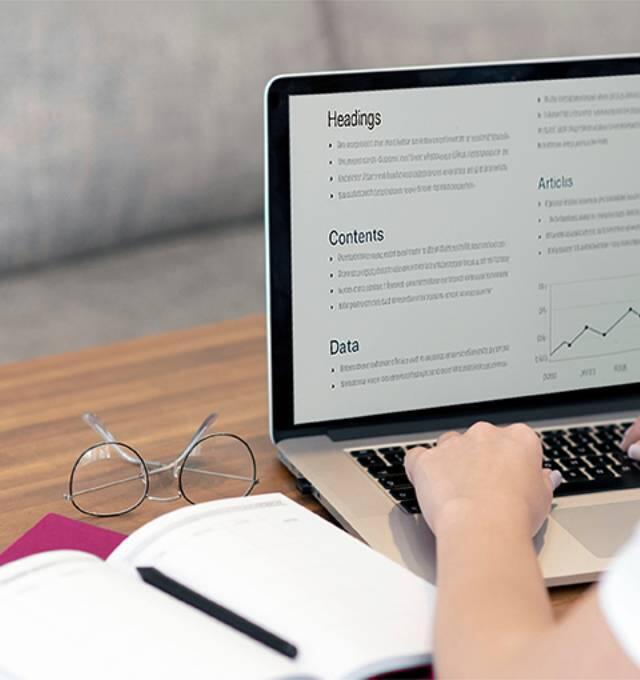
__25G125AOeQ.jpg)
__25G12rV6Tn.jpg)