![]()
While laptops are common, many still prefer building a custom PC for their needs.
Even though laptops are popular today, many still prefer building their own custom PCs, especially gamers, video editors, and 3D graphic designers. For these users, a custom-built PC often offers better performance compared to buying a high-end laptop, allowing them to choose components perfectly suited to their needs.
Beyond the CPU and GPU, RAM and SSDs are also incredibly important. High-performance RAM and SSDs ensure your computer runs smoothly, delivering a more fluid experience whether you're editing videos or gaming. This guide will provide a comprehensive PC building overview, helping you choose the right RAM and SSD based on your specific requirements.
PC Building Strategy: Understanding Your Needs
Before you start building your desktop, the first step is to consider your primary uses. This will help you decide on the right hardware configuration. For instance, if you primarily use your computer for office tasks but you notice your computer slowing down when running multiple browser tabs or applications at once, it may be time to consider a RAM upgrade.
Similarly, if you store a lot of large files or photos and find that they open too slowly, you should think about switching from a traditional Hard Disk Drive (HDD) to a Solid State Drive (SSD).
For graphic designers who frequently use Adobe InDesign, Illustrator, or Photoshop, upgrading both RAM and SSD will significantly boost software performance. 3D graphic designers might need to further upgrade their dedicated graphics card for more efficient computing power.
If you have video editing needs, you should choose your RAM capacity based on the complexity of your video projects. In general, having more RAM allows your computer to run software more smoothly and efficiently. For standard long video editing, 16GB of RAM is usually adequate. However, if you're dealing with high-resolution content such as 4K footage, you'll likely need 64GB or more to ensure optimal performance.
If your home desktop has been in use for several years and you're thinking about upgrading, it's important to start by evaluating how old the system is. If it's been in use for more than 5-8 years, upgrading might not be advisable. At this point, the computer has likely exceeded its warranty period, and its main components may be discontinued, leading to excessively high or even impossible repair costs. In such cases, replacing it with a new machine might be a more suitable choice.
What's the Difference Between RAM and Storage (Hard Drive)?
You might be wondering, what's the difference between RAM and a hard drive? RAM refers to "random access memory," responsible for short-term memory, while a hard drive is responsible for long-term data storage.
RAM only operates when the computer is powered on. Thus, when you shut down your computer, any open programs will close, and unsaved data will be cleared from RAM. However, downloaded applications themselves are stored on the hard drive, so even after the computer is turned off, the applications won't disappear.
For example, when we open Microsoft Word, the RAM and CPU work together to ensure the program runs smoothly. However, if you don’t save your document before shutting down, it won’t be written to the hard drive. Since all unsaved data in RAM is erased once the computer is turned off, it’s essential to save your work beforehand to avoid losing it.
Thus, both RAM and the hard drive are extremely important. While a computer can operate smoothly and process data with just RAM when turned on, without a hard drive, files cannot be saved. Now that you've determined your computer needs and uses, we'll guide you through choosing the right RAM and SSD for your custom PC!
How to Choose RAM?
As mentioned previously, RAM primarily handles data retrieval from short-term memory, offering much faster access compared to a hard drive sifting through massive amounts of data. The data on RAM is constantly being swapped based on current needs. As the processor's partner and temporary storage area, insufficient RAM can significantly impact the computer's overall performance, especially during multitasking when multiple applications are open, potentially leading to system freezes.
Today's market is dominated by DRAM (Dynamic Random Access Memory), and product information often includes specialized terms like "DDR" and "DIMM." Let's first familiarize ourselves with the basic specifications and terminology of RAM to help you choose the most suitable product when purchasing.
Common DRAM Terminology
DDR
DDR stands for Double Data Rate. You'll typically see "DDR4," "DDR5," etc., in product information. The number indicates the technological version used in module production, with a higher number signifying newer technology. DDR is not backward compatible; for example, a system supporting DDR3 cannot install DDR4. The current latest technology is DDR5, and higher-performance versions like DDR6 and DDR7 may be developed in the future.
DIMM
DIMM (Dual In-line Memory Module) is the most common memory module on the market. It supports a 64-bit memory data bus, offering faster data transfer speeds and lower power consumption compared to a 32-bit SIMM (Single In-line Memory Module). Common form factors include:
- UDIMM (Unbuffered Dual In-line Memory Module): Frequently used in desktop PCs.
- SODIMM (Small Outline Dual In-line Memory Module): Used in laptops and other compact systems.
- RDIMM (Registered Dual In-line Memory Module): Used in servers and high-performance computing systems.
Dual Channel
When purchasing memory modules, you might see products labeled as "dual channel" or "dual kit" bundles. Dual channel refers to accessing two DRAM modules simultaneously via two memory controllers.
This effectively reduces the latency of commands issued under a single memory operation. Memory manufacturers often sell dual-channel kits with modules from the same batch and with high compatibility. If you buy individual memory sticks separately and assemble them, you might encounter compatibility issues due to different chips or batches.
ECC
ECC (Error Correction Code) is used to detect and correct common data corruption in memory, enhancing the stability and reliability of memory operations. Modern DDR5 has introduced an On-Die ECC function, which can correct bit errors within the DRAM chip.
As memory module technology advances, chip sizes are shrinking, and density is increasing, which also raises the possibility of data errors. Therefore, On-Die ECC was developed to mitigate this risk.
Overclocking
Overclocking refers to adjusting hardware to operate at speeds higher than its rated specifications, essentially exceeding its default frequency. Memory overclocking primarily involves Intel's XMP (Extreme Memory Profile) and AMD's EXPO (Extended Profiles for Overclocking) profiles, depending on the system or motherboard vendor. To achieve "one-click overclocking," you must use a compatible motherboard and a CPU that supports the desired memory speed.
Connecting Finger
The connecting fingers are the many gold-colored conductive pads on the memory module. They resemble fingers and are responsible for data transmission and power delivery. If the gold fingers are dirty, you can carefully clean them yourself using an eraser to avoid scratching.
![]()
“Connecting Finger” are the gold-colored connectors on memory modules, shaped like fingers.
MT/s vs. MHz
Historically, SDRAM (Synchronous Dynamic Random Access Memory) primarily used MHz (Megahertz) to measure performance, representing millions of cycles per second. As the technology evolved to DDR SDRAM, the data transfer per clock cycle doubled, leading to the adoption of MT/s (Megatransfers per second) as the unit for memory speed.
Earlier, SDRAM could only transfer data on the rising edge of the clock cycle, while DDR SDRAM technology allows data transfer on both the rising and falling edges. Therefore, the MHz unit could no longer accurately represent the data transfer rate, leading to the adoption of MT/s.
Understanding these specialized terms will help you better grasp product information. Now, you can start choosing the memory you want! Below, we've organized the 3 key steps for selecting RAM to help you understand your needs.
3 Steps to Choosing the Right RAM
1. Check Your Current RAM Usage
It's helpful to see how your current computer uses its RAM. Here’s how to check on Windows and Mac systems:
- Windows: Press Ctrl + Alt + Delete to open Task Manager. Click on the "Performance" tab, then select "Memory" to view your current performance and RAM usage.
- Mac: Follow Apple's instructions. Open Activity Monitor and click on the "Memory" tab to see details.
2. Determine How Much RAM You Need
Once you understand your current computer's usage patterns, you can better decide on the RAM capacity for your new build.
- Basic Use (Music, Videos, Browse, Email): 4GB of RAM might be sufficient.
- General Use & Multitasking: Most people multitask on their computers, even for basic office work, by opening multiple applications or browser tabs simultaneously. For smooth basic operations and efficient work, at least 8GB of RAM is recommended.
- Gaming, Basic Video & Photo Editing: You'll want at least 16GB of RAM for a good experience.
- High-Performance Needs (3D Modeling, 4K Video Editing, AAA Games): To avoid system lag and ensure smooth program execution, you should aim for a minimum of 32GB, or even 64GB of RAM.
3. Verify RAM Compatibility with Your Motherboard
The motherboard is your computer's main circuit board, housing the system bus and providing slots for all processors, memory modules, and peripheral devices. Each new generation of DRAM brings higher frequencies, lower operating voltages, and reduced latency. Therefore, you must ensure your computer system supports the RAM you choose; otherwise, you won't get its full performance.
Since 2021, DDR5 has become the new DRAM standard, offering better speed and efficiency. Many users still use DDR4 due to its lower price. When upgrading or building a PC, always check if the motherboard supports your RAM type, as DDR versions aren't backward compatible. Refer to the motherboard’s QVL(Qualified Vendor List) or the RAM brand’s compatibility list to ensure proper fit and performance.
How to Choose a SSD
SSDs primarily store data using NAND Flash memory, which can retain data even after power is disconnected. The memory cells are categorized into: SLC (Single-Level Cell), MLC (Multi-Level Cell), TLC (Triple-Level Cell), and QLC (Quad-Level Cell).
SLC offers the fastest write speeds and is the most expensive, commonly used in industrial and enterprise-grade servers and systems. MLC is suitable for video editing and gamers who frequently play demanding titles. TLC is widely used in consumer-grade SSDs, ideal for general gaming and everyday computer use. QLC is best for users who need to store large amounts of data. TLC is budget-friendly while offering reliable performance and durability that suit the needs of most users.
While some users believe QLC isn't durable, brands like Micron and Toshiba have publicly stated that 3D QLC can withstand ten times more write/erase cycles than previously predicted, though still less than SLC or MLC. However, for users with large data storage needs, QLC remains a viable option. Besides outperforming traditional hard drives, it's also very economical.
1TB SSDs are the most popular choice, suitable for most daily uses. Previously, many paired an SSD with an HDD, but now dual SSD setups are common, one for the system and apps, the other for personal files. This improves speed and organization. If possible, opt for two 1TB SSDs for better performance and storage management.
SSDs provide faster read speeds, ideal for operating systems and high-performance tasks, while HDDs are more durable for long-term storage. Both can fail, so it’s important to regularly back up your data regardless of the device you use.
Common SSD Terminology Explained
MTBF
MTBF (Mean Time Between Failures) is a metric used to measure an SSD's reliability. Taking the SP PCIe Gen 5x4 XS80 as an example, its MTBF is 1,600,000 hours. This represents the ratio of the product's accumulated operating time to the number of failures during its usage phase. Thus, a higher MTBF indicates fewer failures and higher product reliability.
According to OCP (Open Compute Project) recommendations, enterprise-grade SSDs must have an MTBF greater than 2,000,000 hours. This shows that a 1,600,000-hour MTBF is an excellent standard for a consumer-grade SSD.
TRIM
TRIM is a command within the ATA (Advanced Technology Attachment) interface that informs the SSD which data blocks can be deleted. When a user deletes a file, the data isn't immediately removed from the SSD; instead, the areas on the SSD containing that data are merely marked as no longer in use.
TRIM then tells the SSD which data is allowed to be deleted, and the SSD proceeds with the data deletion process when the computer system is idle. All Windows versions from Windows 7 onwards support this feature and automatically perform TRIM on SSDs.
FAQ
• • •
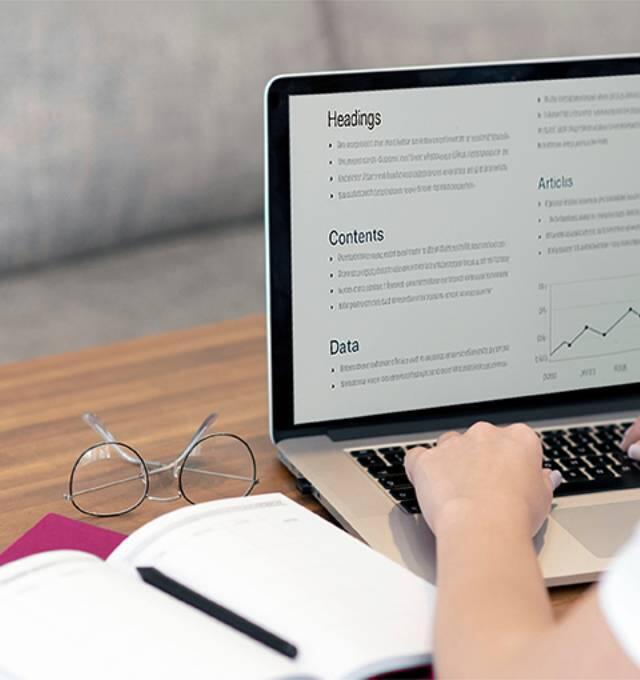
__25G12lVI9A.jpg)
__25G12qIAZm.jpg)
__25G12IrtGh.jpg)
__25G122uAr2.jpg)







