![]()
Image source : Game Science Interactive Technology Co., Ltd.
Are you caught up in the frenzy of playing ‘Black Myth: Wukong’? This 2024 blockbuster AAA title has drawn over 18 million players into its captivating world within just two weeks, thanks to its stunning graphics and exceptional storyline. However, the game’s rich details and intricate designs demand high computer performance, and many players have been voicing concerns about lagging and crashing issues. In this article, we’ll provide three effective methods to help you enjoy a smoother experience as you take on the fierce Tiger Vanguard and other challenges, resolving those pesky lag and crash problems along the way.
Menu
-Experiencing Long Load Times and Lag During Boss Fights or When Exploring New Areas?
-Method 2: Update Your Graphics Card Drivers
-Method 3: Install the Game on a Solid-State Drive (SSD)
-Frequent Crashes in ‘Black Myth: Wukong’?
-Method 1: Run the Game in Compatibility Mode
-Method 3: Check Your Memory Usage
-Play ‘Black Myth: Wukong’ on Handheld Devices
-Conclusion: Optimize Your System to Enjoy ‘Black Myth: Wukong’ Without Lag or Crashes
Experiencing Long Load Times and Lag During Boss Fights or When Exploring New Areas?
Is it the Wandering Wight being too tough, or is your computer struggling to keep up? Before blaming the game’s difficulty, try implementing the following solutions.
Method 1: Restart the Game
If you’ve been playing ‘Black Myth: Wukong’ for an extended period and start noticing lag, a simple game restart might do the trick. Over time, the game can accumulate unnecessary materials and cache that consume your computer’s resources. Restarting clears these temporary files, freeing up memory and potentially resolving performance issues.
Method 2: Update Your Graphics Card Drivers
Haven’t updated your graphics card drivers in a while? It’s a good idea to download the latest drivers for your GPU. Manufacturers frequently release updates optimized for new game releases, which can reduce lag and bugs while enhancing overall performance. Keeping your drivers current ensures you’re getting the best experience possible from your hardware.
Method 3: Install the Game on a Solid-State Drive (SSD)
‘Black Myth: Wukong’ requires 130GB of storage space, and the developers recommend installing it on an SSD. The game features a massive array of textures, assets, and expansive maps. Using a traditional hard disk drive (HDD) can result in slow read/write speeds, leading to long load times and a less responsive gaming experience. SSDs offer significantly faster read/write capabilities, allowing the game to run smoothly.
Additionally, if your SSD’s storage usage exceeds 80%, consider adding a new SSD. When an SSD is nearly full, it performs numerous background operations like garbage collection, which can degrade performance. Upgrading your storage can alleviate these issues and provide more space for game assets to load quickly.
![]()
DIY SSD Install on your laptop!
![]()
《Black Myth: Wukong》System Requirements
Frequent Crashes in ‘Black Myth: Wukong’?
Are you frustrated by frequent crashes, such as the game closing at 99% during shader compilation or crashing when you’ve almost defeated a tough enemy like the Yellow Loong? Before you despair, give these three methods a shot.
Method 1: Run the Game in Compatibility Mode
To improve stability, try launching the game using compatibility mode:
- Open Steam and select the option to start the game in compatibility mode.
- Navigate to the game’s installation directory and find the b1.exe file.
- Right-click b1.exe, select Properties, and go to the Compatibility tab.
- Change the compatibility mode to Windows 7 and apply the changes.
- This can help resolve compatibility issues that might be causing the game to crash.
Method 2: Update Your BIOS
Updating your computer’s BIOS can address underlying stability problems, especially if you’re using an Intel 13th or 14th generation processor. These CPUs have been known to exhibit instability in some situations. To update:
- Visit your motherboard manufacturer’s website and download the latest BIOS version.
Follow their instructions carefully to update the BIOS. - If, after updating, you still experience instability, it might be a hardware issue, and you should contact your retailer or manufacturer for support or RMA services.
Method 3: Check Your Memory Usage
While the official recommendation for ‘Black Myth: Wukong’ is 16GB of RAM, and 32GB for playing at 4K resolution, real-world usage may vary. Other applications running in the background, such as WhatsApp, Discord, or antivirus software, can consume significant memory, potentially leading to insufficient RAM for the game.
To check your memory usage:
- With the game running, right-click the Start button and select Task Manager.
- Navigate to the Performance tab and click on Memory.
- If you notice that memory usage exceeds 80%, it’s advisable to upgrade your RAM.
When system memory is nearly full, Windows may adjust system performance to prevent crashes, which can still result in lag or unexpected game closures. Adding more RAM can provide the resources needed for a smooth gaming experience.
![]()
Find memory usage from task manager.
Most computers support either 2 or 4 memory slots. To determine your configuration:
- In Task Manager under Performance > Memory, look for details about the number of slots used versus the total available.
- For optimal performance, install RAM in pairs (dual-channel mode). This means adding two sticks at a time, which can provide better performance than an odd number of modules.
Be mindful of the type of RAM your system uses:
- DIMM modules are for desktop PCs, while SO-DIMM modules are designed for laptops. They are physically different and not interchangeable.
- Check whether your system uses DDR4 or DDR5 memory. You can verify compatibility by consulting your CPU’s specifications or your motherboard’s support list.
![]()
Some memory eqiup LED light.
Play ‘Black Myth: Wukong’ on Handheld Devices
If you’re passionate about ‘Black Myth: Wukong’ and want the flexibility to play on the go, consider using handheld devices like the ROG Ally or Steam Deck, which have gained popularity in recent years. Additionally, the game is available on the PlayStation 5, and with Sony’s PlayStation Portal, you can enjoy remote play functionality. Here’s a quick rundown of the advantages each handheld option offers:
![]()
Comparison of Popular Handheld Gaming Consoles.
PlayStation Portal
The PlayStation Portal relies on an internet connection to link to your PS5 console, meaning it’s not a standalone handheld gaming device but rather a remote-play accessory. It’s perfect for situations where someone else is using the TV — you can seamlessly continue your ‘Black Myth: Wukong’ adventure on the Portal without interruption.
- Charging Tip: The Portal supports charging at 5V/3A. Ensure you’re using a compatible charger, like the QS58 power bank or QM25 charger, which supports PD 5V/3A and Quick Charge (QC) protocols, making them convenient for charging other devices like smartphones as well.
ROG Ally and Steam Deck
- Due to space constraints, handheld devices like the ROG Ally X and Steam Deck typically allow storage expansion only via SSD replacement or adding a microSD card.
- SSD Upgrade: These devices often use smaller M.2 2230 SSDs. Consider upgrading to an SSD like the PCIe Gen 4x4 UD90 2230, which offers up to 2TB of storage, ensuring ample space for large games like ‘Black Myth: Wukong’.
- Additional Storage: If you need even more space, adding a Superior microSDXC (A2) memory card can provide up to 1.5TB of extra storage. With A2-grade random read/write speeds, these cards are well-suited for gaming applications.
![]()
Most handheld devices use M.2 2230 SSD.
Conclusion: Optimize Your System to Enjoy ‘Black Myth: Wukong’ Without Lag or Crashes
When tackling formidable foes like the Tiger Vanguard in ‘Black Myth: Wukong’, the last thing you want is for performance issues to hinder your progress. Lag and crashes are often symptoms of underlying hardware or software problems with your computer. To recap:
- Update Software First: Begin by updating your graphics drivers and BIOS. Running the game in compatibility mode can also address software-related issues. These steps are quick and cost nothing.
- Check Your Storage: Ensure the game is installed on an SSD and verify that the SSD isn’t nearly full. A crowded drive can cause performance degradation due to background processes like garbage collection.
- Assess Your Memory: Monitor your RAM usage to see if it’s under 80%. If not, upgrading your memory can prevent system adjustments that lead to lag or crashes.
Remember, a computer’s performance is often dictated by its weakest component — a concept known as the bottleneck effect. This is especially true for RAM and storage. Even with a high-end processor and graphics card, insufficient memory or the absence of an SSD can significantly hamper performance. By reinforcing these critical areas first, you ensure that your system runs optimally. Any remaining budget can then be allocated toward upgrading your CPU and GPU for even better performance.
By taking these steps, you’ll be better equipped to enjoy ‘Black Myth: Wukong’ as it was meant to be experienced — smoothly and without interruptions. Happy gaming!
• • •
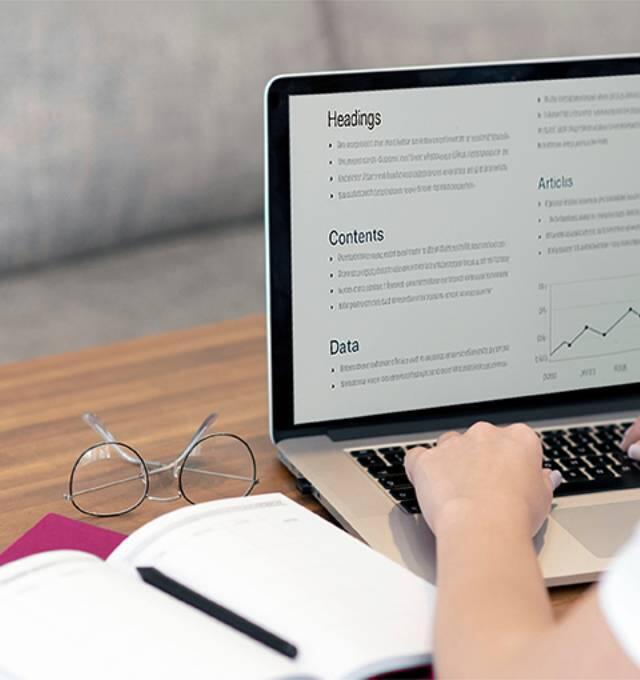
__25G12lVI9A.jpg)
__25G12qIAZm.jpg)




